Your cart is currently empty!
Simulator airplane tracking
Activate airplane tracking
If X-Plane is being operated on the same computer, merely click on the toolbar button to initiate airplane tracking from the simulator. If X-Plane runs on a remote computer, before activating the connection, you will need to set the remote computer IP address in the preferences (see this page of the manual).
When the connection is activated, an airplane will appear in the center of the map with a beacon animation (heartbeat each time XPFlightPlanner receives data from the simulator). By hovering the mouse over the airplane symbol, the appearing tooltip will show:
- Airplane true heading
- Position in GPS coordinates
- Current altitude
- Airspeeds: IAS (Indicated Air Speed), TAS (True Air Speed) and GS (Ground Speed)
- Vertical speed (in ft/min)
- Actual fuel on board
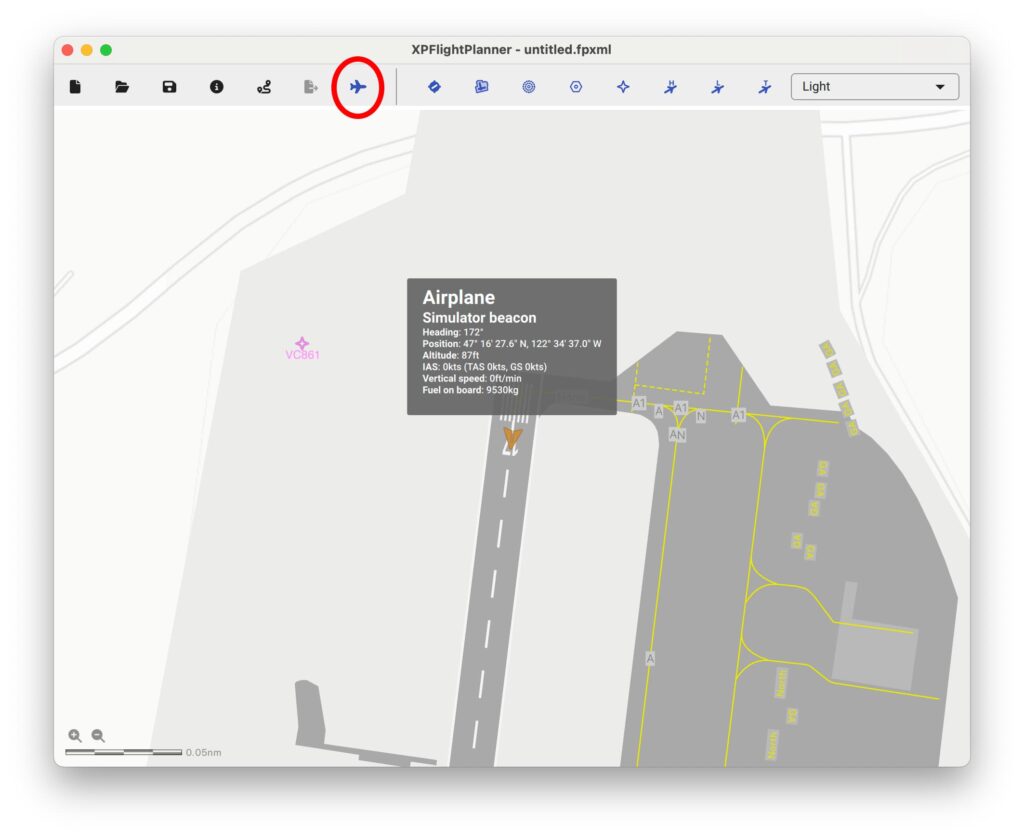
Moving maps
After connection, the moving map is automatically activated. The map is constantly centered on the airplane position. You can disable moving map in the context menu by right-clicking on the airplane beacon or from the “Map” menu.
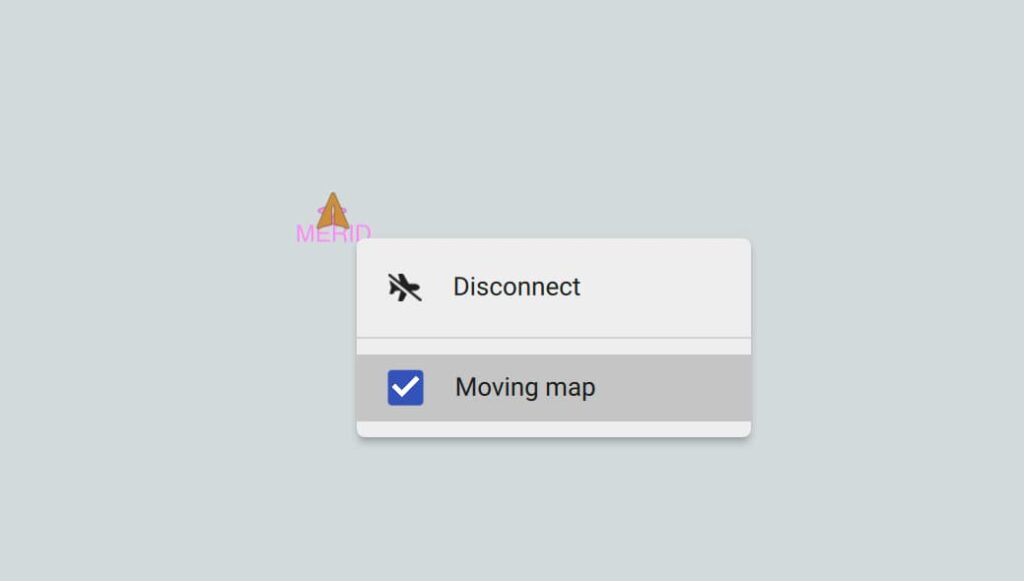
Additional X-Plane settings
In the X-Plane settings, in the “Network” tab, you must “Accept incoming connections.” As illustrated in the screenshot below,
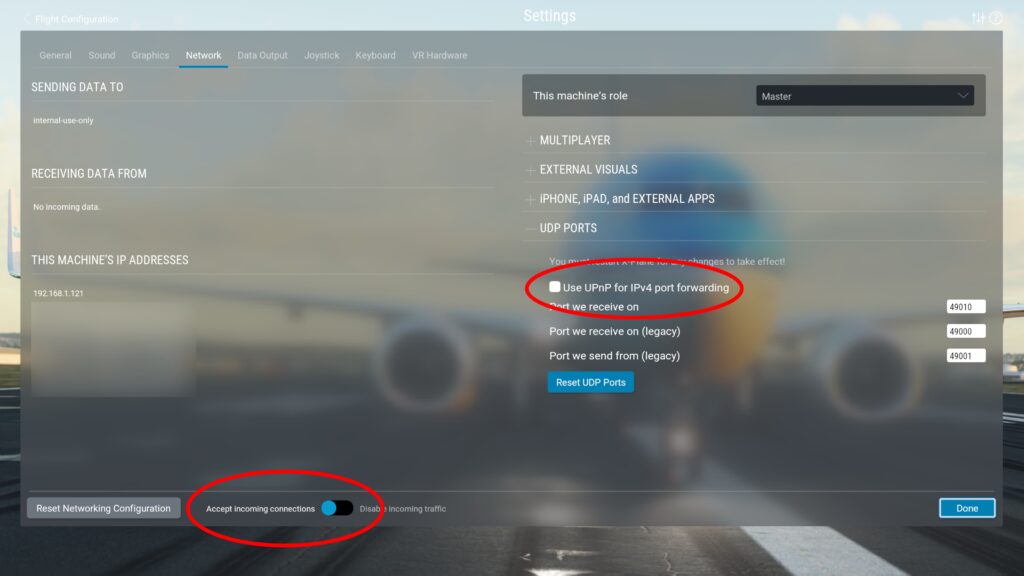
If X-Plane is running on a different computer than XPFlightPlanner, it is necessary to access the “Data Output” tab and select the option to send data to a “Networked computer” and provide the IP address of the computer running XPFlightPlanner. This will enable X-Plane to accept incoming network traffic from XPFlightPlanner.
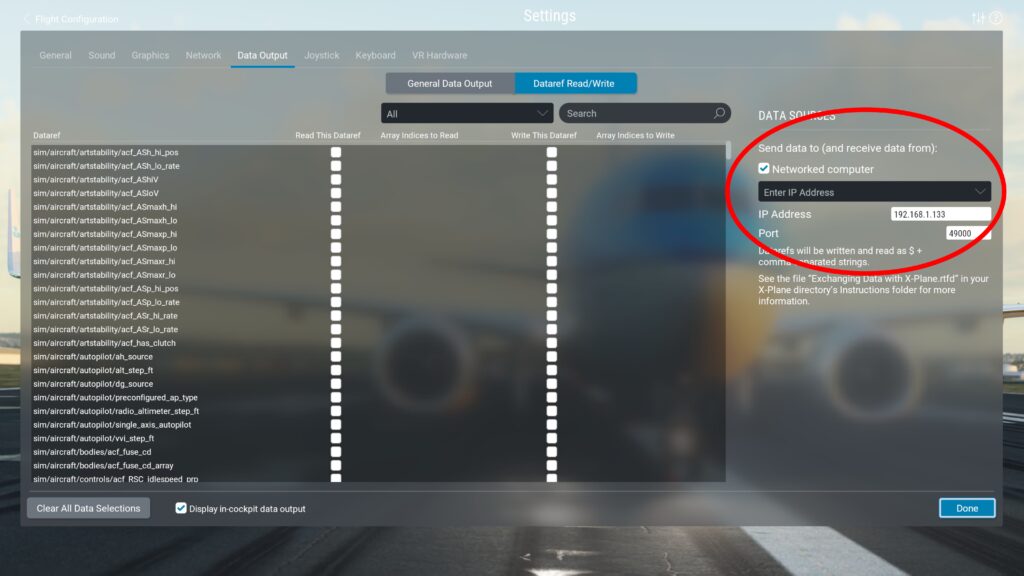
Troubleshooting
If XPFlightplanner is not connecting to X-Plane, please check:
- It is imperative that the IP settings are properly configured:
- In XPFlightPlanner preferences: set the IP of the X-Plane computer.
- In X-Plane “Data output” settings: set the IP of the XPFlightPlanner computer.
- Check that there is no firewall blocking the incoming UDP traffic on port 49000.
- Checking the UPnP setting may resolve issues in certain home network configurations.