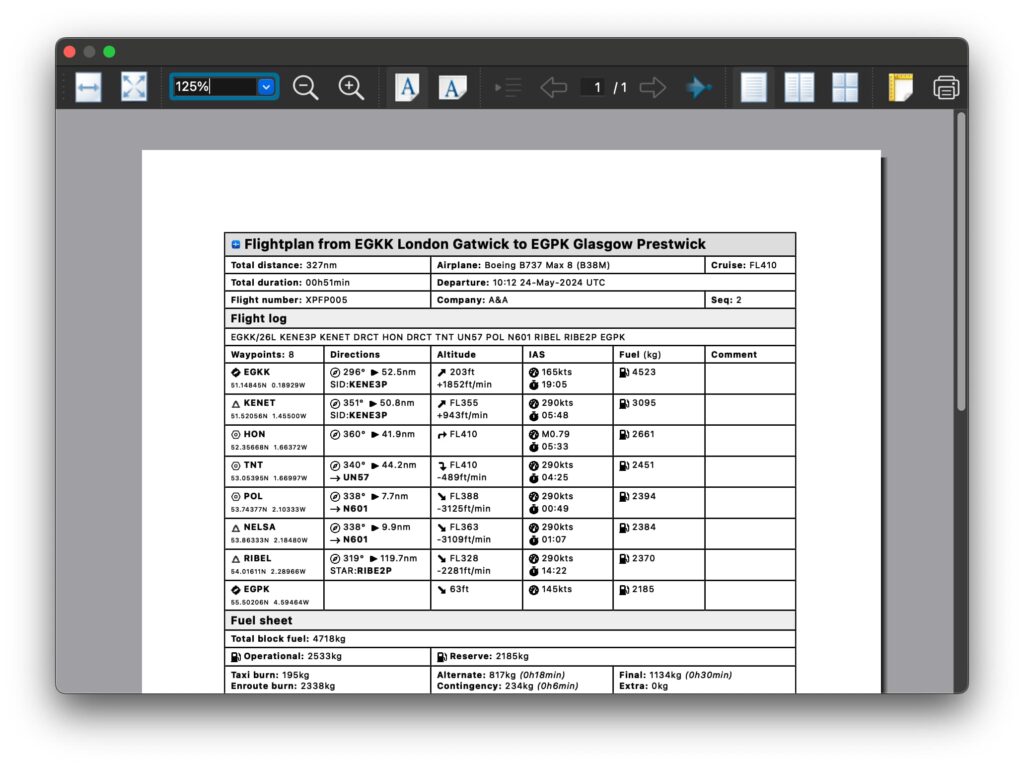In this section, you will find valuable information on opening, saving, importing and printing your flight plans in XPFlightPlanner. For detailed guidance on flight plan generator and manual editing, we recommend referring to the dedicated manual pages.
Open and save flight plan
XPFlightPlanner uses the *.fpxml format for opening and saving flight plans. This native format is specifically designed for XPFlightPlanner, allowing for consistent and comprehensive storage of all required flight plan data. It facilitates easy sharing and exchange of flight plans across different users and computers. For flight plan export formats, see the dedicated page of the manual.
To open a flight plan, you can either click the button on the toolbar or select “Open” from the “File” menu. To save a flight plan, use the button on the toolbar or choose “Save” or “Save As” from the “File” menu.
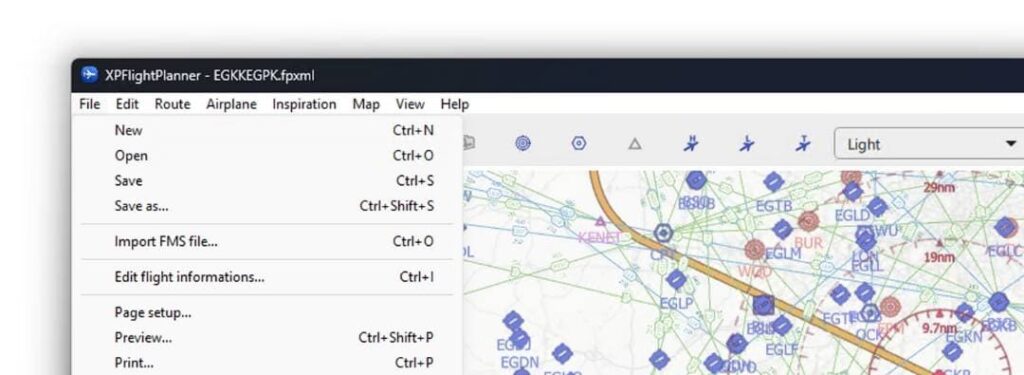
There are no specific requirements for the location of these files; flight plan files in *.fpxml format can be stored anywhere on your computer.
Import FMS files
The “Import FMS File” feature in the “File” menu allows you to:
- Convert flight plans from X-Plane
- Open flight plans from previous XPFlightPlanner versions
- Import flight plans from SimBrief
The FMS file must be in version 11 format, compatible with X-Plane 11 and X-Plane 12. Once the *.fms file is imported, the flight plan is converted to XPFlightPlanner’s native *.fpxml format and must be saved accordingly.
Since *.fms files do not contain airspeeds or airplane performance data, you will need to select the desired airplane after importing. Additionally, the route airspeed must be recalculated if the automatic calculation option is not enabled.
Print a flight plan log
XPFlightPlanner allows you to print your flight plan log on paper for sim brief. To do so, navigate to the “File” menu and use the following options:
- Page Setup: to choose the type of paper and orientation (Landscape or Portrait).
- Print Preview: to preview the flight plan and check the paper settings before printing.
- Print: to send the flight plan to your printer.