With XPFlightPlanner, you have the flexibility to use the standard navigation data provided by X-Plane or custom navigation data from Navigraph.
Use X-Plane database
To use XPFlightPlanner, you’ll need access to X-Plane’s world navigation database. You have two options for the database source:
- Either download the database from the internet (which is stored on GitHub servers)
- Or import the navigation database from your local X-Plane installation
Upon first launch, the “Navigation database” dialog will appear, allowing you to choose between the two options. You can also access this dialog at any time by selecting “Select navigation database” from the “Edit” menu.
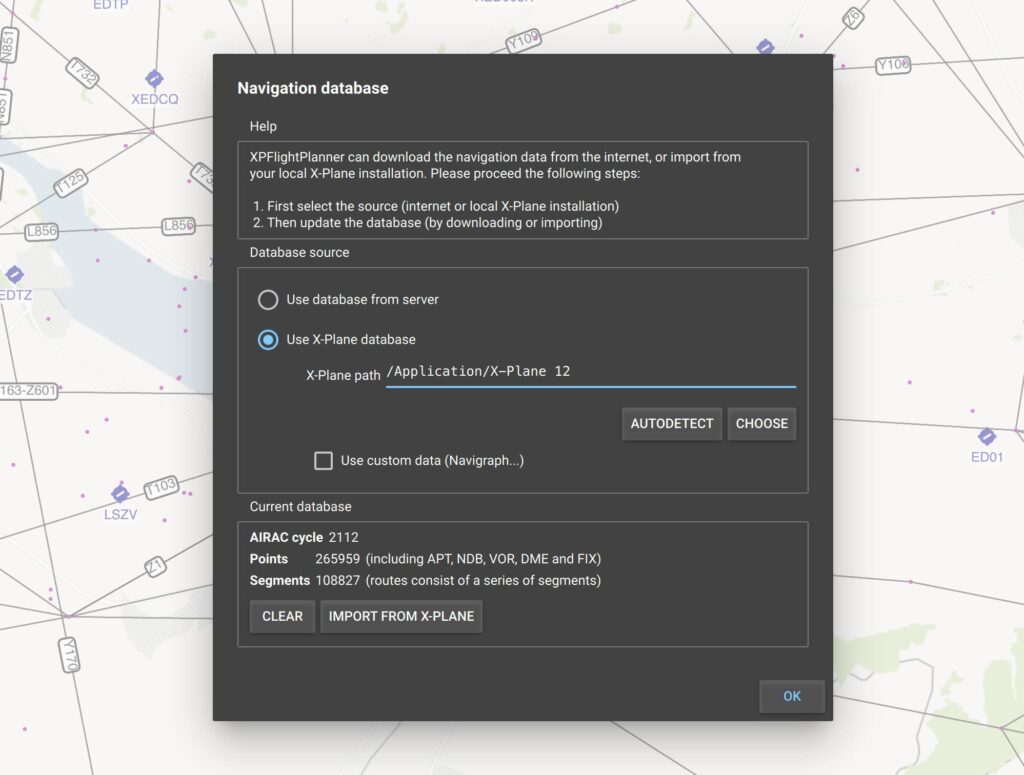
Download database from server
If you choose to download the database from the internet, select the “Use database from server” option and click the “Download” button. The download process can take up to a minute, depending on your network speed and the server’s conditions.
Once the database has been successfully downloaded, it will be stored on your computer in an optimized binary format. XPFlightPlanner will use this same database each time it is started, unless you update and download a new version.
Note: X-Plane distributes its database under the GPL license. In our GitHub repository which is also made available to the public under the GPL license, you will find the source code for the command line tool that converts the X-Plane database into the binary optimized format used by XPFlightPlanner and the corresponding database.
Load database from X-Plane
Alternatively, you can choose to import the database from your X-Plane installation by selecting “Use X-Plane database” and then clicking “Import from X-Plane.” This process may take up to 1 or 2 minutes, depending on the speed of your computer. After complete, the binary optimized database will be loaded every time you start XPFlightPlanner.
In order to ensure that XPFlightPlanner is using the most up-to-date navigation database, you’ll need to either download or import the database again whenever the X-Plane data cycle is updated.
Use Navigraph database
By subscribing to Navigraph, you can import their AIRAC cycles directly into XPFlightPlanner, ensuring that your flight plans are based on the most up-to-date and accurate data. This allows for precise and realistic navigation, giving you an enhanced flight planning experience.
To use a custom navigation database in XPFlightPlanner, simply select the option “Use custom data” in the “Navigation database” dialog, and then load the data by clicking the “Import from X-Plane” button. This will import the custom database into XPFlightPlanner’s binary optimized format. Please note that you will need to re-import the custom database each time the data cycle is updated.
To load a custom navigation database, ensure that the custom data is located in the <X-Plane>/Custom Data directory and contains the following files:
earth_awy.datearth_fix.datearth_nav.datCIFPdirectory