Your cart is currently empty!
How to load flight plan into A330 MCDU?
Welcome to our tutorial on seamlessly integrating your XPFlightPlanner-generated flight plan into the X-Plane A330 MCDU. Assuming you’ve already crafted a flight plan from Paris Charles de Gaulle (LFPG) to Vienna Schwechat (LOWW) using XPFlightPlanner and saved it as LFPGLOWW.fms in the Output/FMS plans directory, let’s get started. If you need assistance in using our flight plan tool, refer to this tutorial or the relevant section in our user manual.
Step 1 – Open the MCDU
In the X-Plane A330 3D cockpit, locate and click on the MCDU in the pedestal, as illustrated in the picture below, to make it more readable.

Step 2 – Init panel
Click the INIT button to unveil the Init panel. Activate the keyboard by clicking on CLR. Type LFPGLOWW (without extension) by clicking on the MCDU keyboard, the text should display at MCDU screen bottom. Click the L1 (left uppermost) button indicated as CO RTE to load the flight plan.
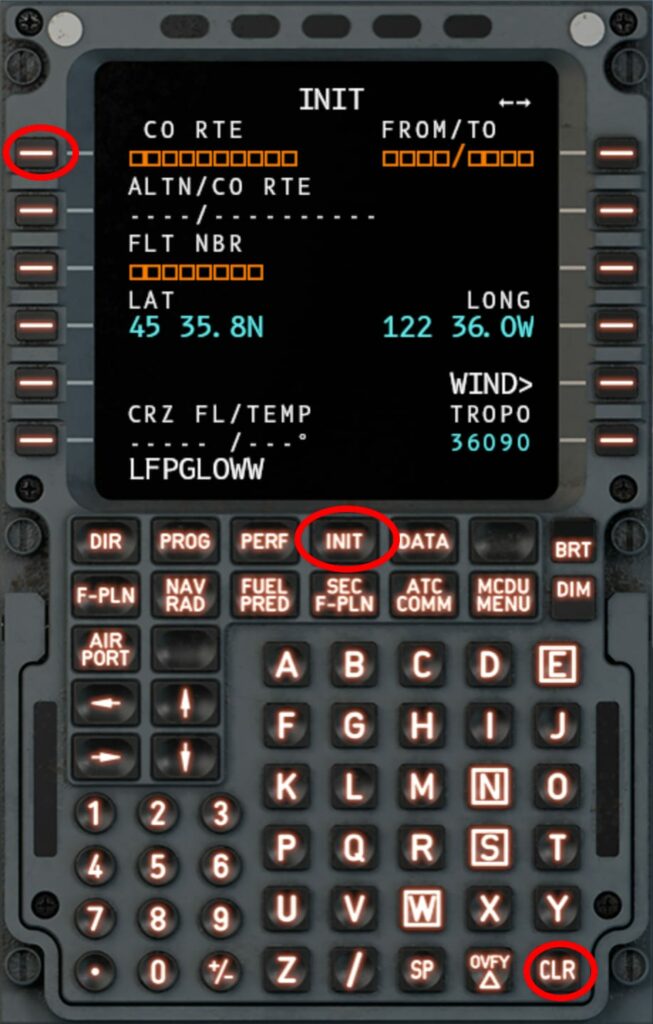
Step 3 – Review the flight plan
By clicking the F-PLN button, you can thoroughly review the loaded flight plan. Adjust the flight level for each waypoint and configure departure/arrival runways, as well as SID and STAR procedures, by clicking on the AIRPORT button.
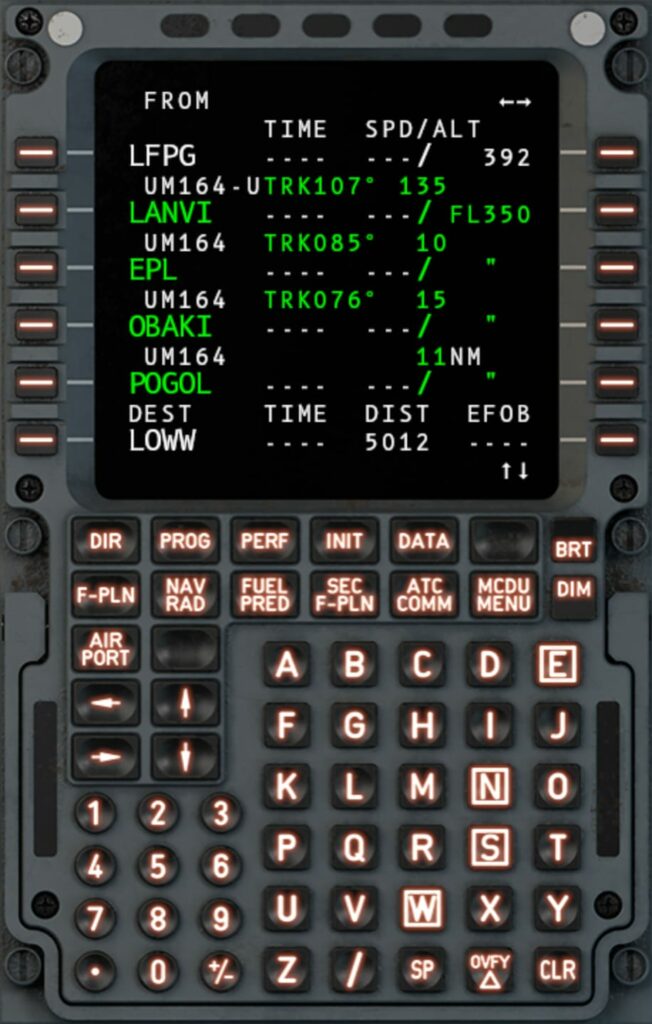
Please check the A330-300 pilot manual at X-Plane.com for any question related to the MCDU. Explore the skies seamlessly with XPFlightPlanner and X-Plane A330!